- 15 Top Job Description Generators in 2026 (AI Included) - January 12, 2026
- Talent Acquisition vs Recruitment: What is the Difference? (2026) - January 8, 2026
- How to Use Microsoft Word’s Readability Feature: 3 Easy Tips - March 14, 2025
Did you know you can test for readability in Microsoft Word? It’s one of the hidden features of the software. Here are 3 tips on using it. Plus, when we recommend not to.
Tip 1: How to find the Microsoft Word Readability feature
How can you find (and turn on) the readability feature on Microsoft Word? If you’re using Windows as your operating system, follow these steps:
- In Word, click on the File tab, and choose Options.
- Once you’re in the Options window, select the Proofing tab.
- Check the boxes that say “Check grammar with spelling” and “Show readability statistics” in the Proofing Tab.
- Click OK when you’re done.
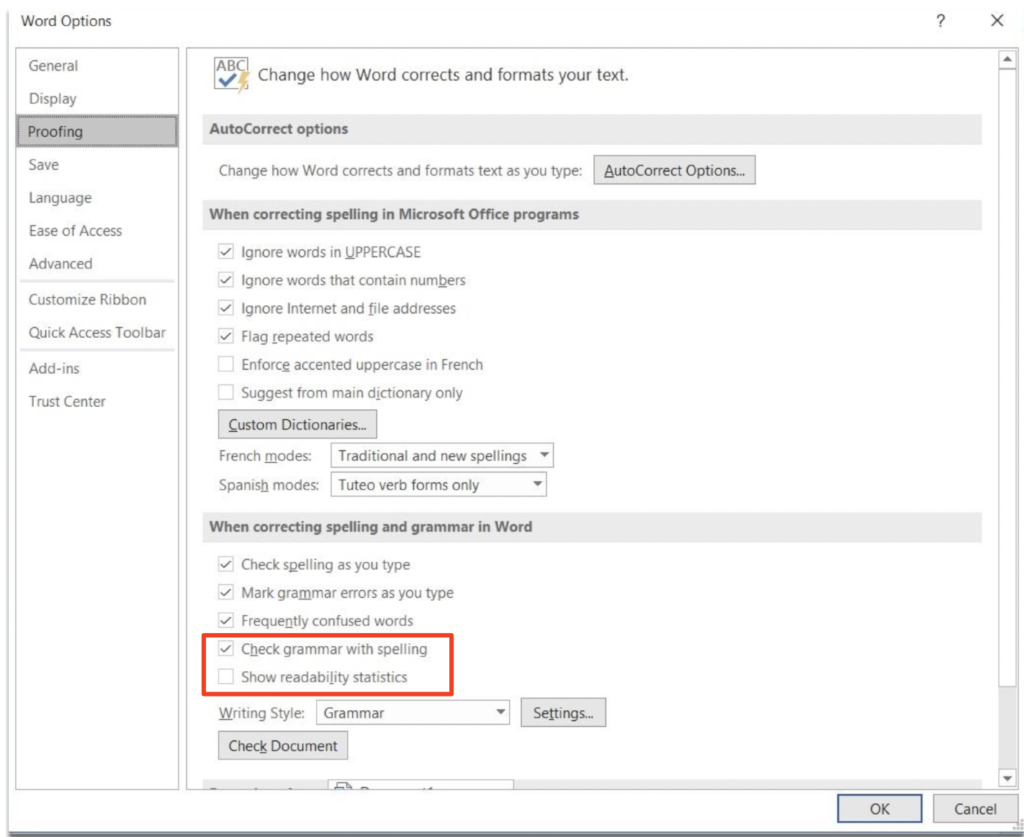
Don’t worry, Mac OS users. Here’s how you turn on Microsoft Readability on a Mac:
- Open Word.
- Click on the tab that says Word (next to the Apple logo on the upper left side).
- Select Preferences.
- Click on Spelling and Grammar.
- Under Grammar, make sure to check the “show readability statistics” box.
- Click the X to close the tab.
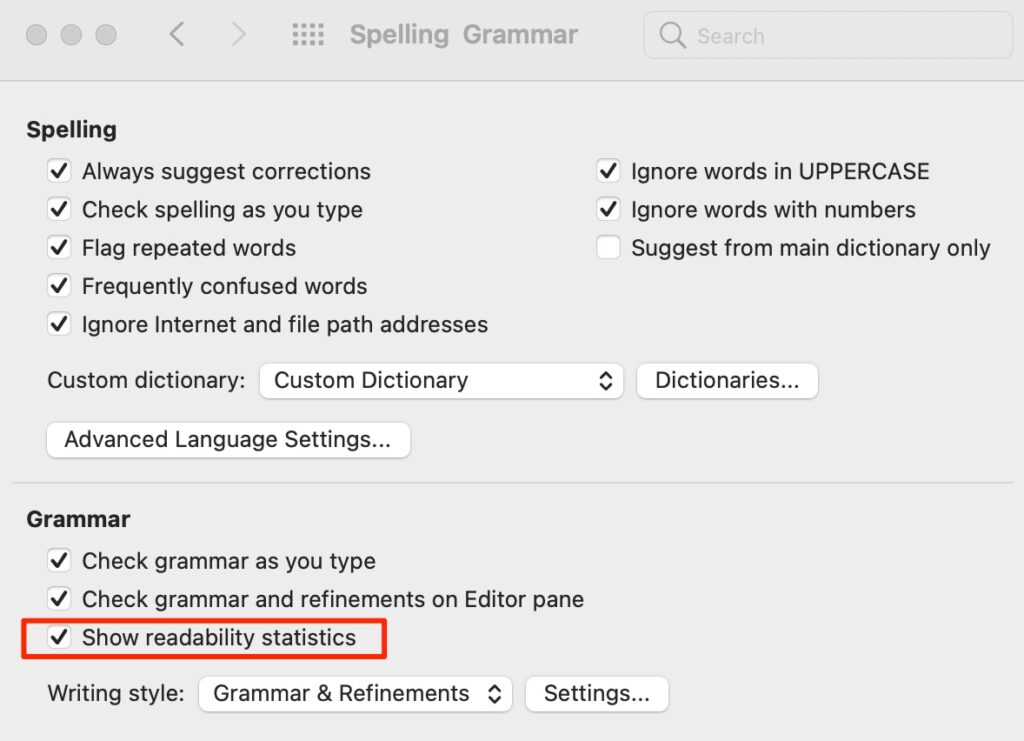
Tip 2: How to run the MS Word Readability feature
Once you’ve enabled the reading statistics, you can check the readability score of your writing by running a spell and grammar check. Here’s how:
Windows Users
Click F7 to start the “Spelling and Grammar” check. Then select “Show readability statistics.”
Mac Users
Click on “Tools” in the top menu bar. Then choose “Spelling and Grammar,” then “Editor.” After that, click on the “Documents stats” in the Insights section on the bottom right of your page.
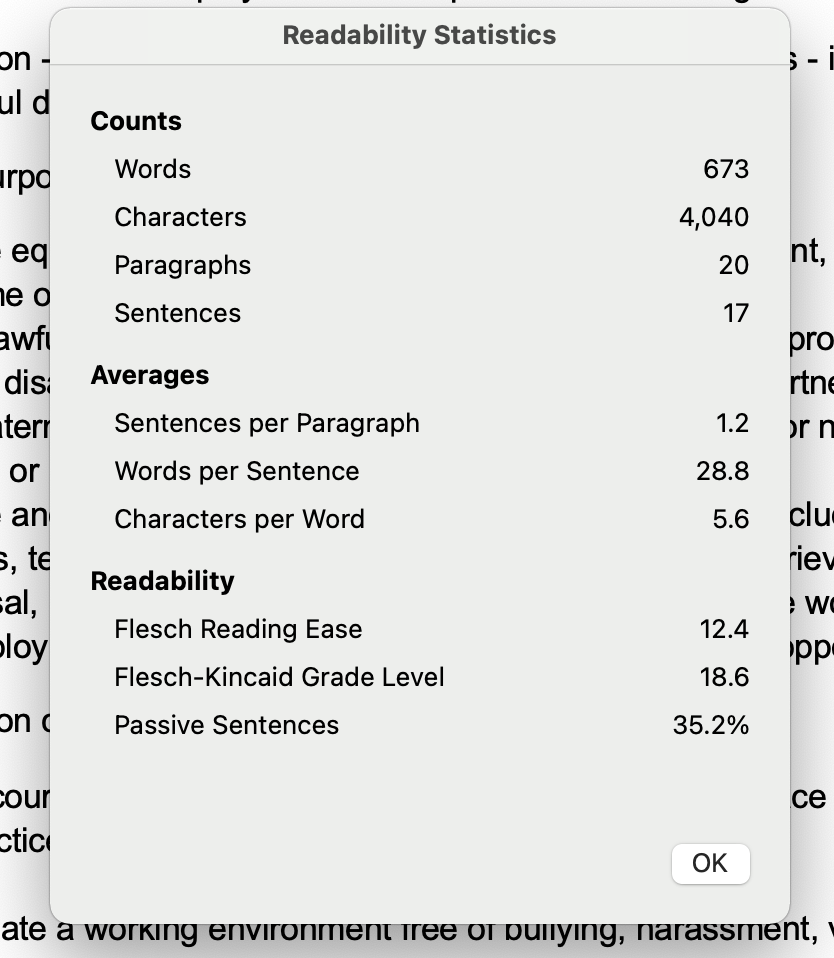
Tip 3: How to understand Microsoft Word Readability statistics
Knowing what’s in the Microsoft Word Readability statistics is simple. Here are the scores you’ll find:
- word and character count
- the # of paragraphs and sentences
- average sentences per paragraph
- words per sentence
- characters per word
On the readability statistics, there are 2 other scores to review if you want to improve your readability:
- Flesch Reading Ease
- Flesch Kincaid Grade Level
These scores are based on the average sentence length and average syllables per word.
Note: Some versions also have a passive sentence %. Writing in “passive voice” is usually less engaging and harder to follow.
So, what do the readability scores mean?
The Flesch Reading Ease scores are based on a 100-point scale. The higher the score, the easier it is to read.
As a general rule:
- Scores from 0–60 are challenging to read.
- Any scores from 60–80 are more or less easy to read and are in plain English (with no technical jargon).
- Scores 81 and higher are texts made for children.
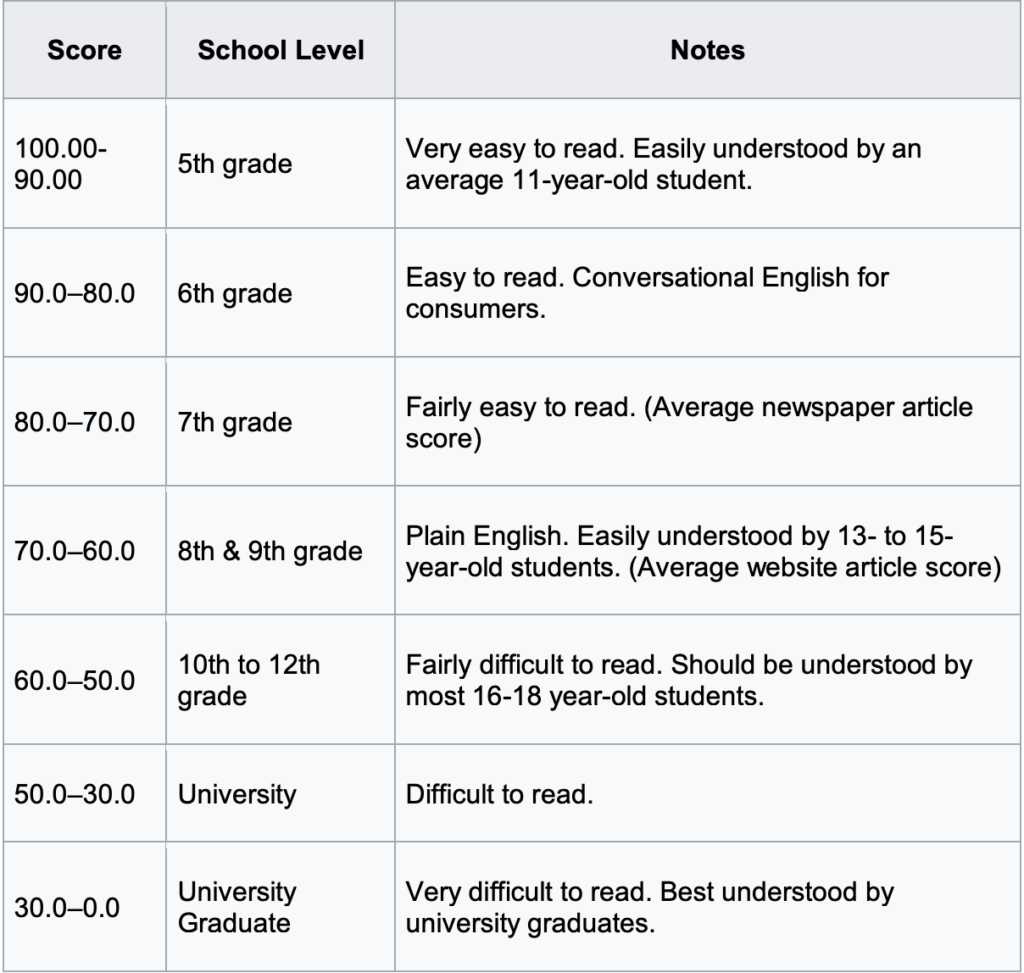
The Flesch-Kincaid Grade Level scores show readability based on U.S. school grade levels. A National Adult Literacy Survey found the average American adult reads at a 9th-grade level.
A score of 6.0 means a sixth-grade-level reader can understand your writing. Ideally, professional documents fall somewhere in the range of 7.0–10.0.
Fun fact! This blog scored 67.9 for Reading Ease and 6.7 for grade level…plain English, conversational, and easy to read!
Why readability matters for job descriptions
“I’ve seen so many role briefs which are so complicated, irrelevant, or vague, that it’s hardly surprising that no person can be found for the job,” Shon Ellerton writes in his article titled “A Clear and Concise Position Description Will Always Get You the Right Person for the Job”.
Job postings with clear and concise language receive more applications and appeal to a diverse talent pool.
So, here’s why readability matters:
Clearer Job Descriptions Attract More Qualified Candidates
Candidates scan job descriptions quickly. If a job posting is too dense or wordy, they move on. Easier-to-read JDs help job seekers understand the role, qualifications, and expectations faster. They also help set expectations, reducing unqualified applicants.
Poor Readability Lowers Applications & Candidate Engagement
A low readability score means your job description is too complex, often due to:
- Long, wordy sentences that slow down comprehension.
- Jargons that confuse job seekers.
- Overuse of passive voice, making the JD sound impersonal.
Job postings written at a Grade 8-10 reading level get more applications than those written at a college level. Therefore, if your job description scores below 50 on the Flesch Reading Ease scale (which means it’s hard to read), you may be pushing away qualified candidates.
Complex Language Can Discourage Diverse Applicants
Many job descriptions unintentionally exclude qualified talent by using technical terms or gendered language. One example of an exclusionary description is the line below:
“We’re looking for a rockstar engineer who can hit the ground running and own the full development lifecycle.”
A better alternative would be:
“We’re looking for a software engineer with experience managing projects from development to deployment.”
A more inclusive, readable JD ensures that people from different backgrounds—including non-native English speakers, career changers, and neurodivergent candidates—feel encouraged to apply.
Microsoft Word vs Ongig: Which is better for job descriptions?
Microsoft Word’s Readability feature is a helpful tool for checking your sentence structure and reading difficulty, but it wasn’t built for modern hiring teams.
Why?
It lacks important features such as bias detection, compliance checks, and AI-powered recommendations—all critical for creating job descriptions that are easy to understand and don’t exclude specific candidates.
If you’re still relying on Microsoft Word for creating your job descriptions, here’s how it stacks up against Ongig’s Text Analyzer:
| Feature | Microsoft Word | Ongig |
| Basic Readability Scores | ✔ | ✔ |
| Actionable Writing Suggestions | ❌ | ✔ |
| Bias & Compliance Detection | ❌ | ✔ |
| AI-Powered Optimization | ❌ | ✔ |
| Direct Job Board/ATS Publishing | ❌ | ✔ |
Ongig goes beyond Microsoft Word to help you write better job descriptions.
- Bias & compliance detection: Ongig flags exclusionary words, gender-coded terms, and non-compliant language in real time.
- Real-time readability enhancements: with Ongig, you’ll automatically improve your sentence clarity by rewriting long sentences and eliminating jargon.
- AI-powered optimization: unlike Microsoft Word, Ongig’s AI is trained on job description best practices. Our platform will provide you with instant suggestions based on best practices for inclusivity, SEO, and candidate engagement.
- One-click publishing: Ongig seamlessly integrates with your ATS and job boards, eliminating the need for manual copy-pasting.
Upgrade from Microsoft Word to Ongig
If you’re still using Microsoft Word for readability, it’s time for an upgrade. Ongig’s Text Analyzer helps you write clearer, bias-free, and legally compliant job descriptions.
Request a demo to see Ongig in action.
A final thought…should you use Microsoft Word (or something else) to write job ads? Check out our article on 5 Reasons NOT to use Microsoft Word for Job Descriptions for our thoughts.
Why I Wrote This?
If you need help writing JDs, that require more than just word processing and readability scores, Ongig’s Text Analyzer software might be a great option.
