- Job Description Process Improvement: How One Workflow Fix Saved 1,200 JDs from Chaos - December 4, 2025
- Affordable Job Description Management Software (That Still Do the Job Right) - November 19, 2025
- AI is Flooding Your Jobs With Unqualified Applicants (We’re Still Figuring Out How to Fix It) - November 18, 2025
I’ve seen a lot of job description messes in my time. But nothing makes me cringe more than a Word doc passed around like a hot potato. Edit here, comment there, wait for approval…repeat. One of our insurance clients was stuck in that loop…until they weren’t.
That’s where our custom job post workflow feature in Text Analyzer came in.
“Where is this job in the process?”
That’s the question this client asked before coming to us. They had dozens of jobs in flight; some being written, others waiting on approvals, and a few needing rewrites. And no clean way to track any of it.
So we built a solution: customizable job statuses and columns that let them define the workflow. You can easily assign a recruiter, hiring manager, or whoever on your team throughout the editing process.
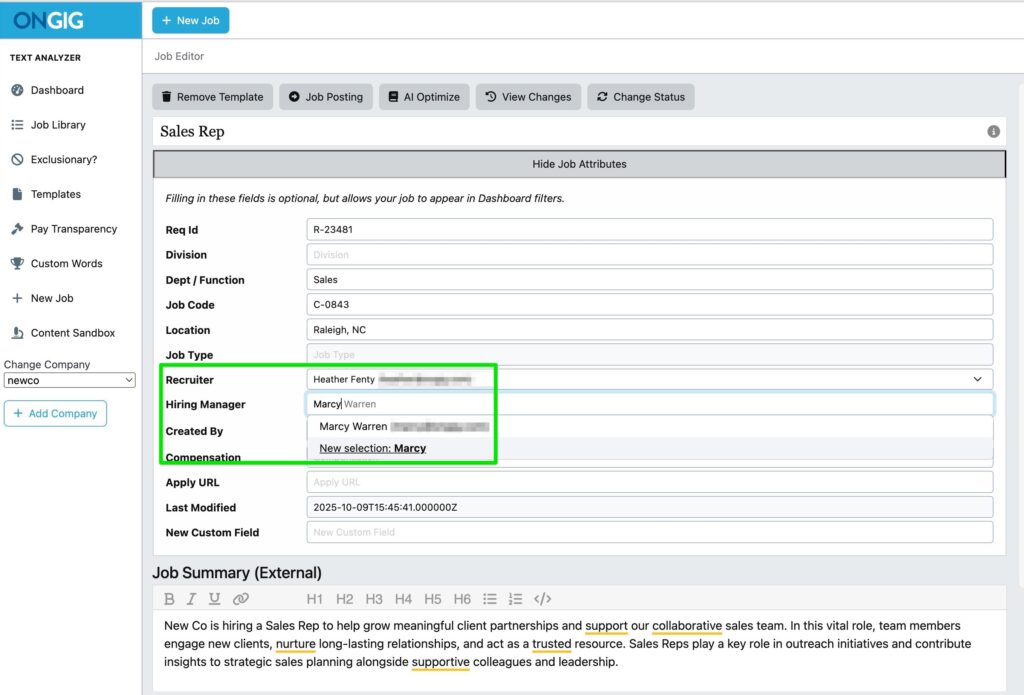
Then, they can see where every job is. Whether it’s being drafted, under review by a hiring manager, awaiting legal, or fully approved. Each step is trackable in the Job Library. That’s huge when you’ve got legal, HR, hiring managers, and comp all needing visibility at different stages.
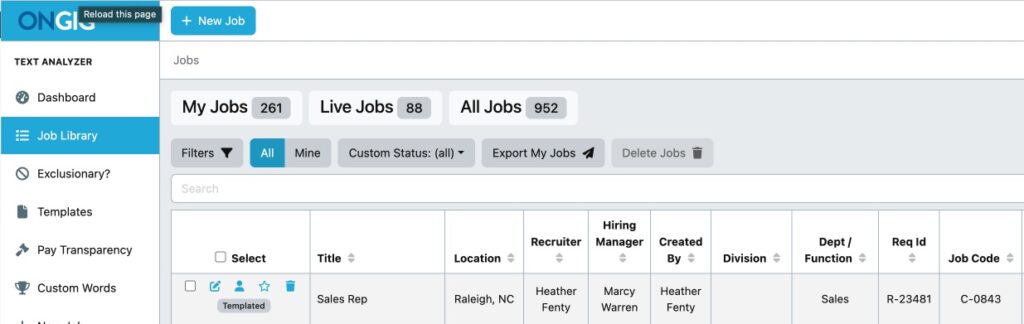
For this particular client, we set up email alerts for different stages in the process. Not everyone wants another email in the inbox, but it is possible if you do. Here’s a snapshot of changing a job posting to “Approved” and then the automated email that goes out to anyone tagged on the job post in Text Analyzer:
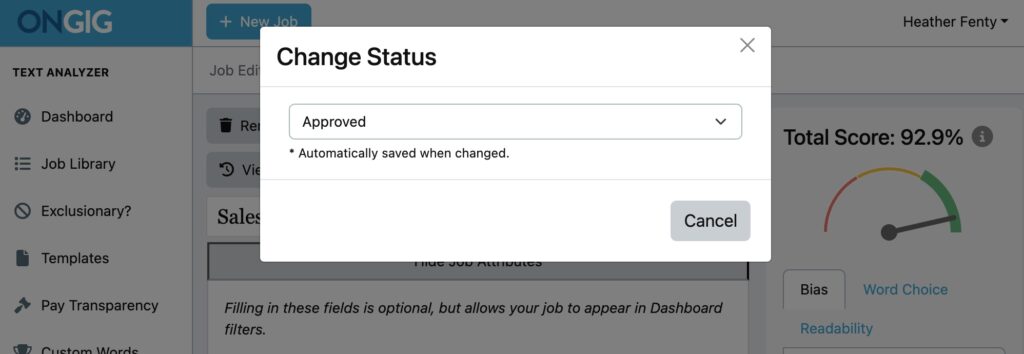
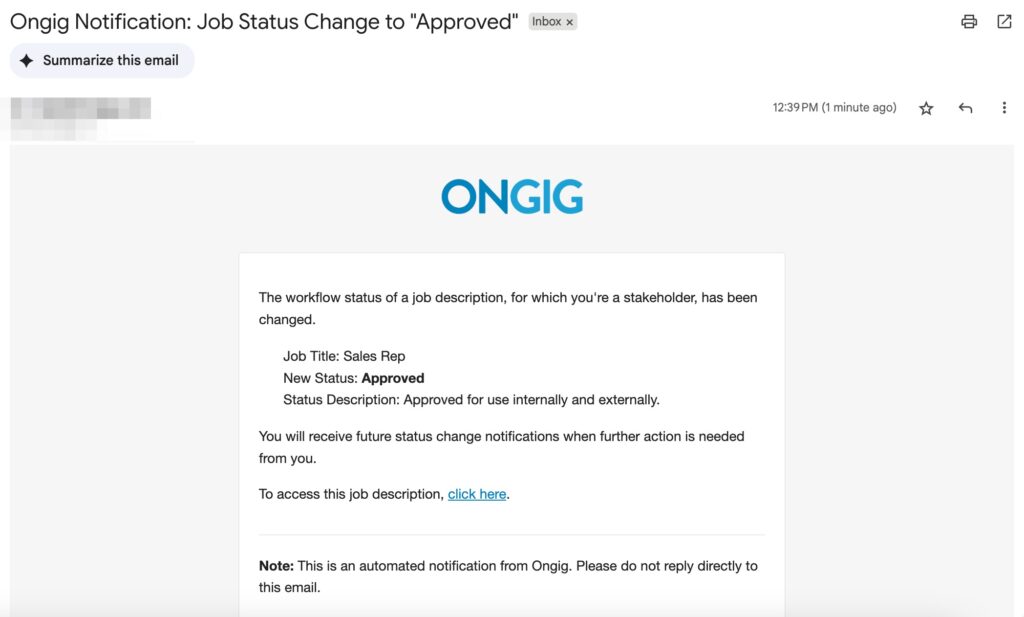
Custom Status Labels Make All the Difference
Most tools force you to live inside their process. We flipped that. Clients can name their statuses anything they want: “Needs Rewriting,” “Awaiting Hiring Manager,” “Legal Review,” “Ready to Post.” You name it.
Want to filter only jobs that need edits? Done. Want to assign a hiring manager to review something specific? One click. Our insurance client even created an “Urgent – C-Level Role” status to prioritize exec-level JDs.
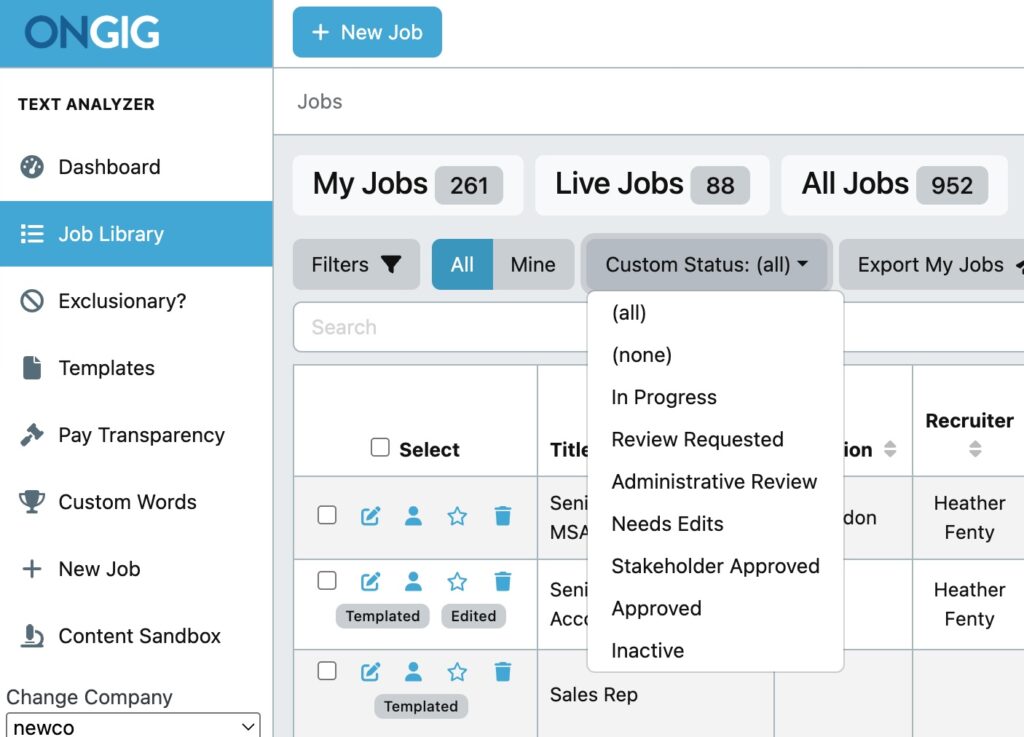
It’s all about giving teams control and context without requiring them to be in 15 Slack threads or chase down people via email.
Columns Tailored to Your Process
We also let clients customize the columns in the Job Library. So, instead of a rigid view, they see what matters most to them. For example: status, date last modified, owner, job family, or candidate-friendly language scoring.
It’s their JD dashboard, not ours. And it scales across departments or business units. We’ve got other clients using this to roll out consistent workflows across global teams (hello, less chaos).
Export and Go (or Sync with Your ATS)
Once the job is approved, you can export it in Word, PDF, or HTML. Or better yet—skip the download and push it straight into your ATS with our API sync.
That’s how our insurance client went from “who’s got the final?” to a streamlined, fully trackable approval process that cut down on back-and-forth and sped up hiring.
Why I Wrote This
We’ve helped companies—like this insurance client—ditch outdated job description processes and move to workflows that actually work for them. Our Text Analyzer gives you control, clarity, and collaboration all in one platform. If you’re tired of chasing down approvals or wondering where a job stands, we should talk.
Request a demo to see how a custom job post workflow can change the way you manage job descriptions—for good.
FAQs
Can I really customize the job post workflow statuses?
Yes! You can name them anything you want and organize your JD process however it works best for your team.
What if I have multiple teams using Text Analyzer?
Each team can have its own set of statuses and filters. You can scale workflows across locations, departments, or business units easily.
Can I assign jobs to specific people in the process?
Absolutely. You can assign hiring managers, editors, or reviewers to any job with a couple of clicks.
Do I have to use Word or PDF to export?
Nope. You can also export as HTML or sync straight to your ATS through our API integration.
How does this help with compliance or legal review?
It gives legal teams clear visibility into which jobs need attention—and when. No more email chains or missed updates.
