- Affordable Job Description Management Software (That Still Do the Job Right) - November 19, 2025
- AI is Flooding Your Jobs With Unqualified Applicants (We’re Still Figuring Out How to Fix It) - November 18, 2025
- Consultants, Your Clients Need Better Job Descriptions (and We Can Help) - November 17, 2025
Have you ever tried collaborating on job descriptions and ended up in a permissions nightmare? Yeah, we’ve been there too.
A solid job description management system isn’t just about creating JDs — it’s about controlling who can see, edit, and publish them without slowing the whole team down.
Job Description Management System Roles (That Actually Work for TA Teams)
In Ongig’s Text Analyzer, we learned from our clients that role clarity isn’t just nice, it’s non-negotiable. You need clear lanes so recruiters can move fast, hiring managers can contribute, and legal can give that final stamp of approval without anyone stalling someone else’s progress.
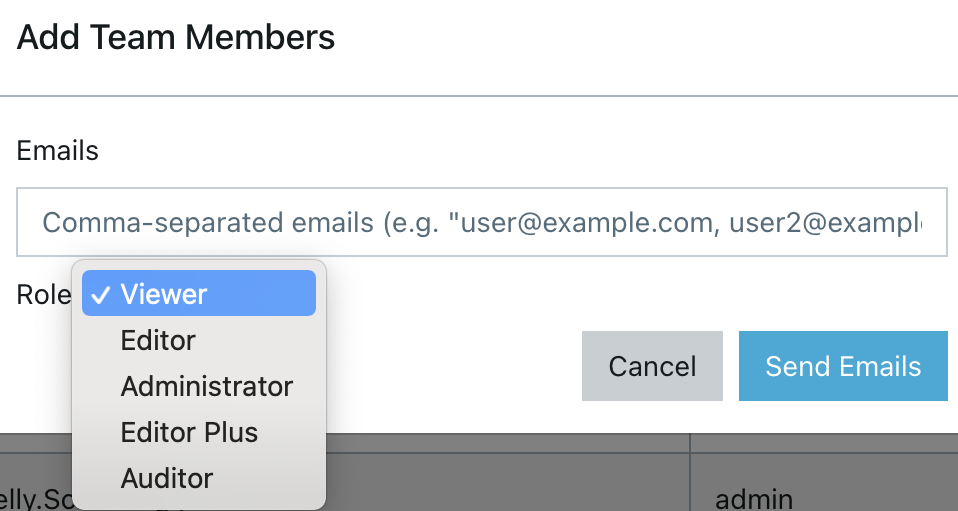
Here’s how we break it down:
Viewer
- Can view assigned jobs and use the Content Sandbox
- Can’t create, edit, delete, or view job change history
- Perfect for folks who need visibility but zero editing power
Editor
- Can create or import new jobs
- Can only edit/export jobs where they’re assigned (creator, recruiter, or hiring manager)
- Can apply templates and use AI writing tools
Editor Plus
- Can edit, export, and delete any job, assigned to them or not
- Can assign recruiters, remove templates, and mass export jobs
- Built for those who manage job descriptions at scale
Auditor
- Can view everything Editors can and more — including templates, users, and pay transparency reports
- Typically used by HR, compliance, or legal teams
Administrator
- Includes everything above — plus the ability to manage users and templates
- They’re your power users. Think of them as your job description system’s air traffic control.
Permissions also affect visibility. By default, Editors only see jobs where they’re assigned — but with custom filters (like showing only jobs marked “Needs Edits”), you can tailor access down to the job status level. It’s clean. It’s simple. It keeps sensitive info where it belongs.
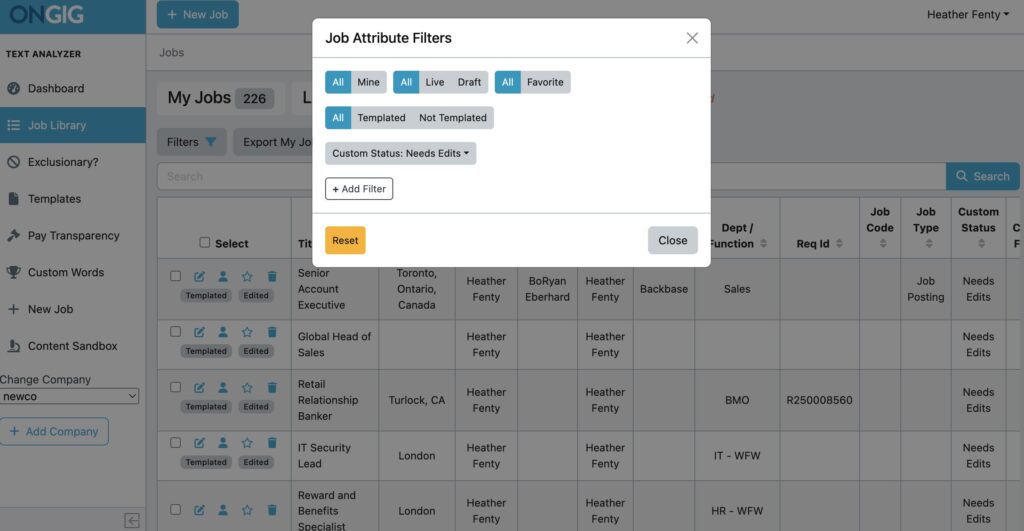
Why It Matters
Here’s the thing: Most job description management systems overload or undercut permissions. We’ve seen Editors locked out of their own jobs, and Viewers somehow publishing content. That’s chaos. And chaos slows hiring.
Our approach? Give people just what they need. Start small, and expand access as roles evolve. That way, you’re not constantly undoing mistakes or re-training folks.
Why I Wrote This
If your team is struggling with who-can-do-what in your job description management system, we get it — we’ve helped companies of all sizes clean that up. Ongig’s Text Analyzer lets you control access in a way that’s actually intuitive. Want to see it in action? Request a demo and we’ll walk you through the roles that make JD collaboration smooth and secure.
FAQs
What’s the best way to manage user roles in a job description management system?
Start by giving the least amount of access needed, then adjust as responsibilities grow. Don’t start everyone as Admins.
Can we customize visibility by job status?
Yes. Editors and below can be restricted to only see “Approved” jobs or those they’re assigned to.
Does this integrate with our ATS?
Yes, and for 2-way integrations, we support “out-of-sync” alerts to flag changes that need syncing.
Who should be an Admin?
Usually someone in TA Ops or whoever owns job content governance. They’ll manage templates and user access.
