Microsoft Word is a great tool for some things, but it might not be the best for writing job descriptions. Here are 5 reasons to stop using Word for your JDs.
1. Changing settings to scan for racial bias in Microsoft Word is a task
A big part of hiring diverse candidates is connected to the language you use in your JDs. There are settings for flagging racial bias in Microsoft Word (and other things like Microsoft Word gender neutral replacements or sexual orientation bias), but they are hard to find.
It took me 10 minutes, 2 YouTube videos, and more than 10 clicks to get to the screen below in MS Word:
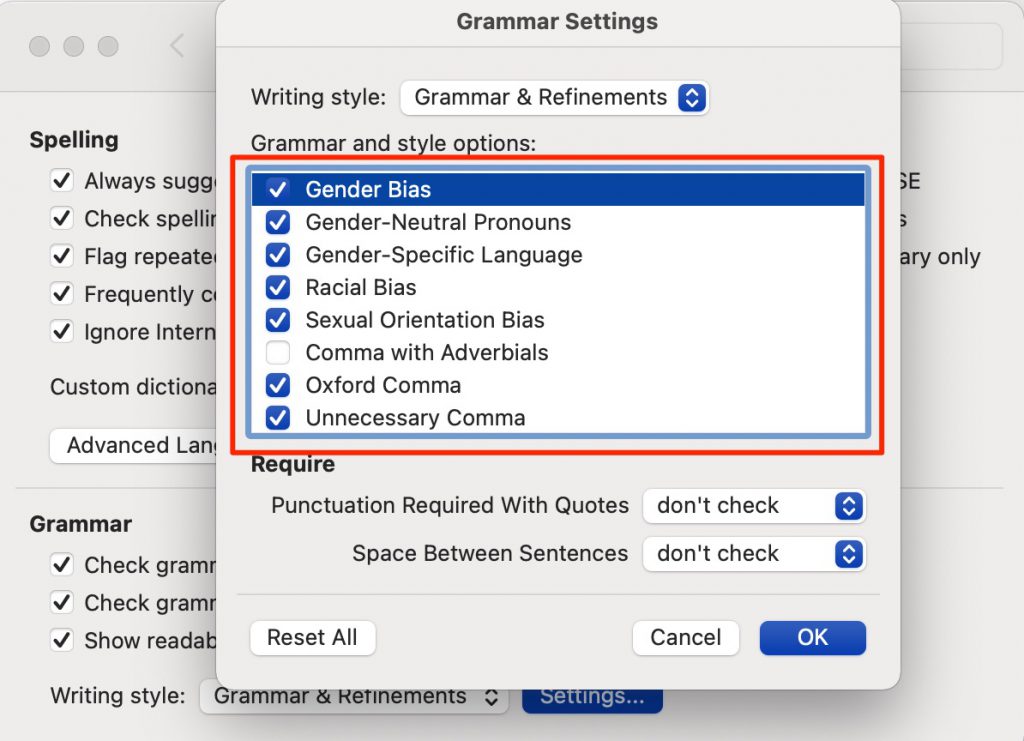
After turning on the settings, I checked for racial bias in Microsoft Word and found that words like “blacklisting” and “brown bag” were not flagged. These are terms that companies have stopped using due to racial bias. This means MS Word might not be catching all of the words you want to replace to remove bias from your JDs.
2. Microsoft Word readability settings are confusing too!
There’s also a Microsoft Word readability setting, but I found it just as hard to navigate! Words like “in accordance with” and phrases with too many syllables are proven to turn away candidates. When I tried testing a few in a Word doc, they were not flagged. Or at least I couldn’t find an easy way to see if they were.
After some research, I found the steps below on a support page:
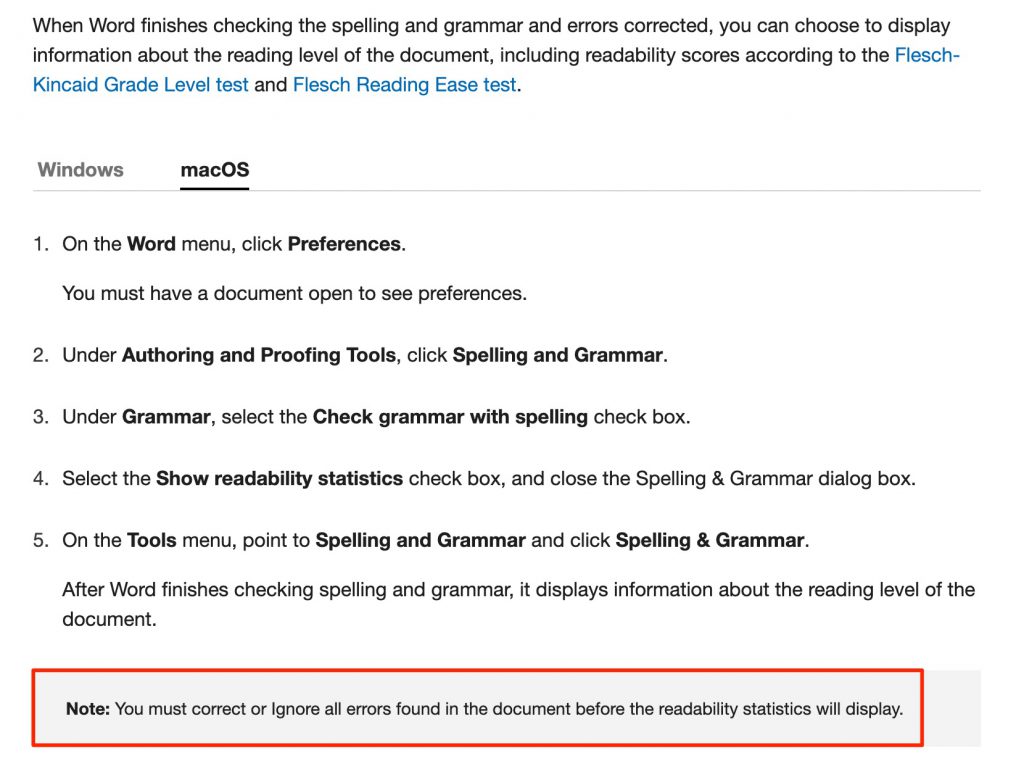
It took me more than 5 minutes to go through the steps, and still no luck understanding how the Microsoft readability tool works.
3. Your job postings get lost in MS Word
You can create a job description in MS Word, but what happens next? Where are your JDs saved once you write them?
- On your desktop?
- On an old SharePoint?
- Stored in OneDrive?
- In Google Drive?
- In your inbox?
- Or someone else’s inbox?
Chances are you have run into one of the scenarios above. Searching in 10 different places for a Word doc is a time suck, especially if you are hiring and need to re-write a JD fast!
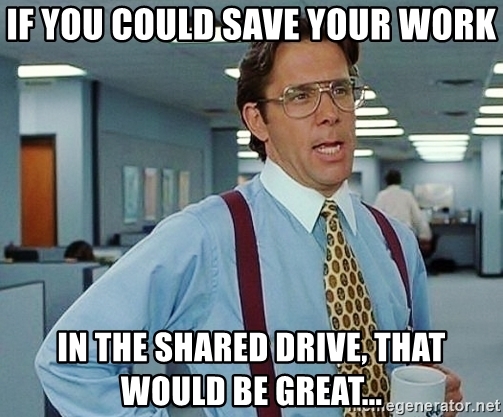
4. Your JDs will be more inconsistent
If 5 different recruiters are writing job postings in MS Word, there’s a big chance they won’t have the same voice.
Does your company have one of these for your JDs?
- About Us section
- EEO Statement
- Location-specific text
- About the business unit section
If so, are they consistent in ALL your job descriptions? Not everyone uses the same writing style. When you have multiple team members, their writing will be different.
Here’s an excerpt from an inconsistent JD that uses both “you” language and “the candidate” language…my guess is it was written by more than 1 person …in MS Word.
“You’ll have the opportunity to support a strategic cross-selling program designed to team with other business units and jointly develop strategic Research collaborations with important clients. The candidate will be responsible for driving a campaign to raise awareness of…Candidate will be responsible for liaising closely with internal stakeholders to align technologies to client strategy, designing and delivering executive presentations, building commercial opportunities, and driving deal execution from inception to close directly with the client.”
Another common inconsistency might be the order of sections in your job postings. For example, if 1 hiring manager on the engineering team opens up their JDs with “About Us,” it might confuse candidates if another job ad from the same group starts with “Where’ll You Will Work.”
5. You can’t request approvals in Word
There’s no easy way in MS Word to get approval before adding a job posting to your careers page. There are settings for track changes, but they can be confusing and don’t solve your “need for approvals” problem.
Using the track changes system still requires back and forth via email or shared drives. And how do you know you have the latest version? If you’ve used MS Word, you’ve seen file names like “HR_Manager_v3_editedbyHLB_Jul21.docx” and “Software_Eng_v4_HLBedits_RDKedits_7_21.docx.” Keeping track of files names is time-consuming, especially if everyone on your team uses a different naming system.
If not MS Word…what should you use?
There are better tools for writing job postings than Microsoft Word. You’ll find examples of some here: Top 7 Augmented Writing Tools for Job Descriptions. But here are some tips on solving each of the 5 problems above, using Ongig’s Text Analyzer:
JDs getting lost in the shuffle
Text Analyzer streamlines the JD writing process. You can write and store your postings in one place…” the cloud.” This way, they don’t get lost in someone’s email or an old SharePoint. No more searching through old files or asking a recruiter to send you the latest version!
The jobs repository shown below is searchable and sortable:
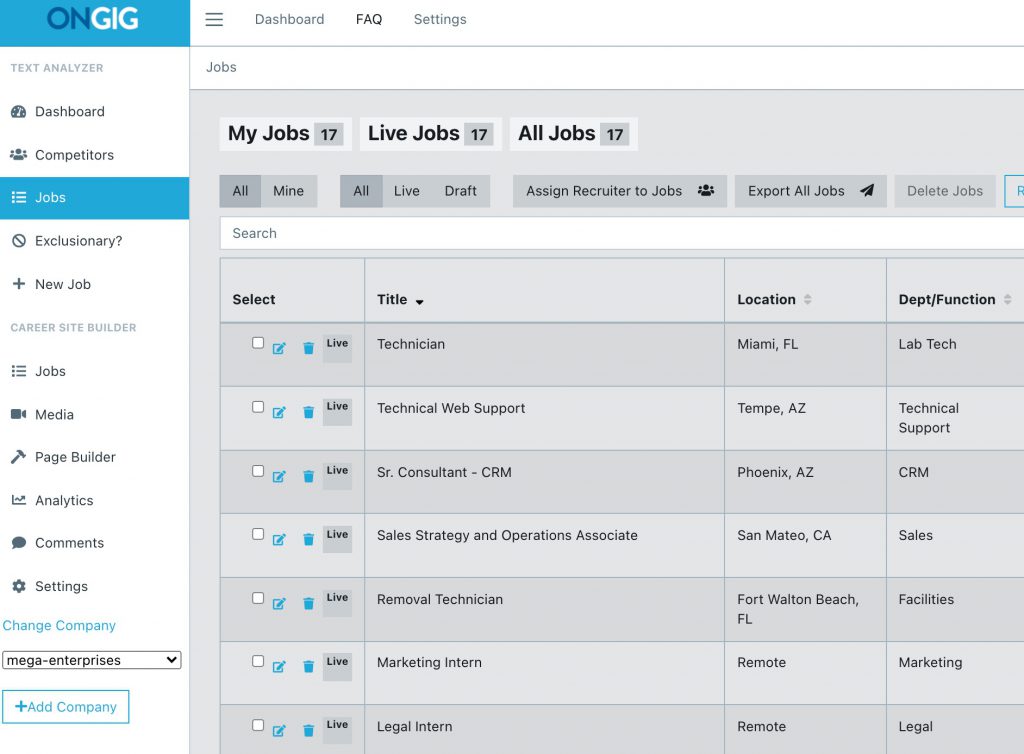
Inconsistent job postings
Sure, you can create a template in Word for consistency, but there’s still the risk of certain details being changed that shouldn’t be.
In Text Analyzer, you can create templates with approved text that is un-editable AND consistent (e.g., an About Us, D&I, or location-specific section). This way, most of the JD text is already written, so you just have to add specific details for the role, like salary or qualifications.
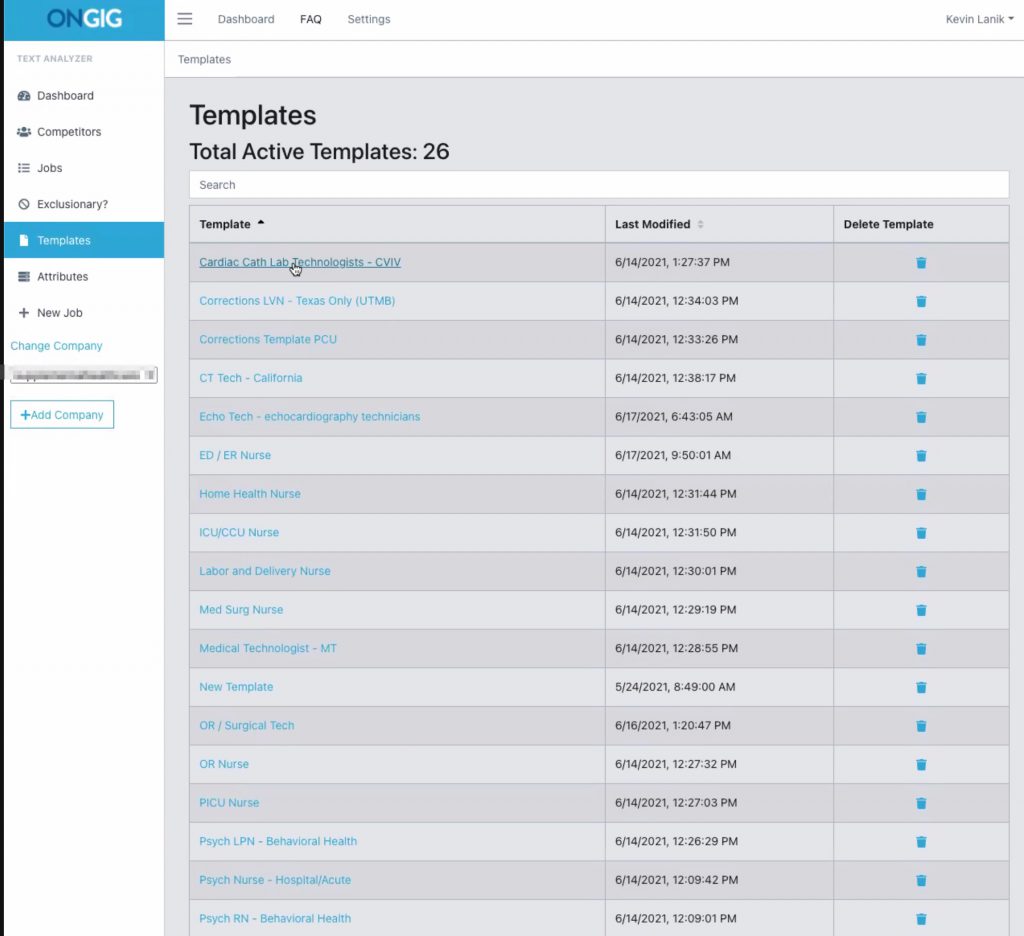
Finding bias in JDs (of all types)
If you use a tool that’s made to scan for bias in job postings, words that might exclude people (based on race, age, disability, sexual orientation, etc.) are flagged in real-time. This eliminates the extra clicks and research time.
Here’s an example in Text Analyzer, with a pop-up explainer showing why “English native speaker” might exclude certain candidates. It also gives more inclusive replacements. MS Word’s bias finder seems limited, so you won’t find this there.
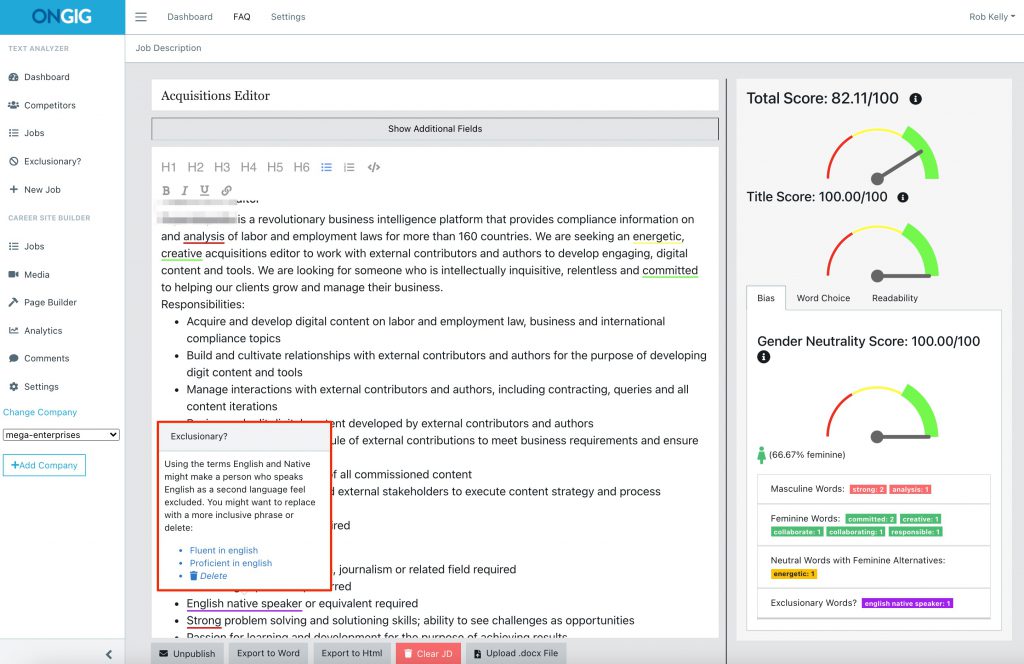
Confusing readability settings in MS Word
There are other tools for writing job descriptions that require a lot fewer steps than Word. I tested a few job postings in Text Analyzer and a couple of other tools (e.g., Grammarly & Hemmingway)…the readability scores (and flagged complex words) show up instantly.
Here’s 1 example of a readability suggestion for a “very long sentence” in Text Analyzer. The readability score on the right changes in real-time when you make edits to the JD text.
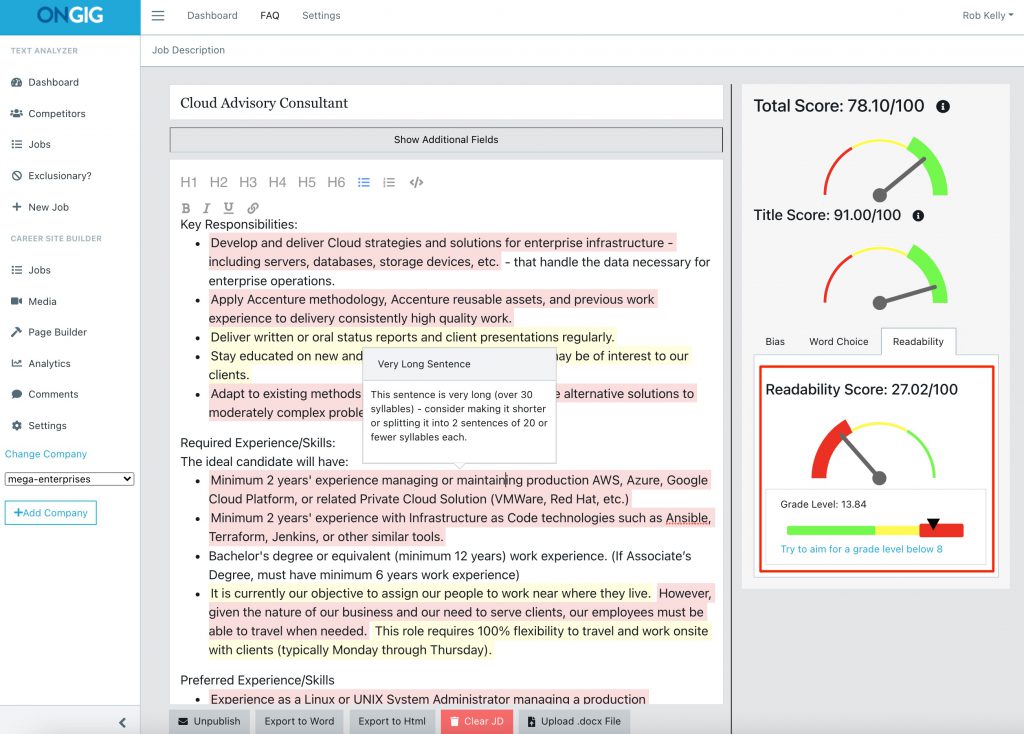
No JD approvals in Word
Text Analyzer also helps with workflow and approvals. In Word, there is no way to know which job postings are ready to publish on your careers page, especially if you have more than 1 version.
The image below shows JDs that are marked with a check because they are “well-written” and approved to go live in this company’s ATS:
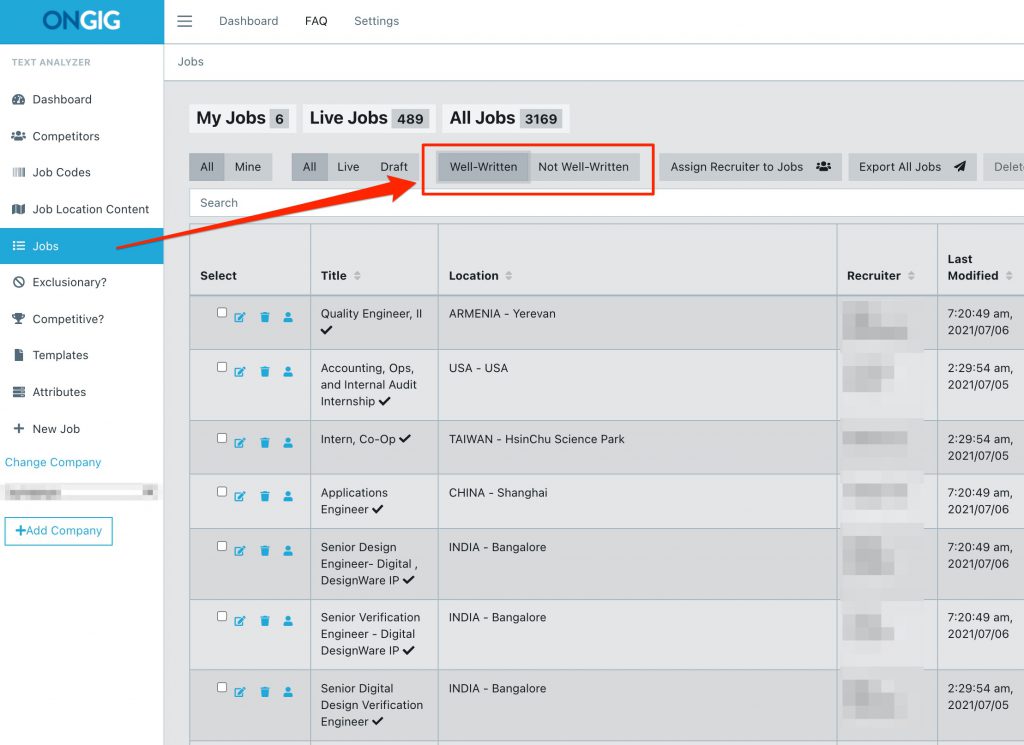
WHY I WROTE THIS?
Ongig’s mission is to help you transform your job descriptions…with ease. Check out our Text Analyzer job description writing software if you’d like to learn more. And, for other ideas on creating awesome and inclusive JDs, check out our blog How to Write a Job Description — Best Practices & Examples.
